Magis TV Troubleshooting Guide – Resolve Common Issues in Minutes
Is Magis TV not working for you? Is it buffering, crashing, failing to login, or skipping channels? Do not fret — all of these problems are simple to resolve. This troubleshooting guide takes you through the most frequent Magis TV errors and how to resolve them within minutes.
Magis TV is one of the most popular IPTV apps across Latin America, but like any streaming platform, it can run into technical glitches. Luckily, most of these problems don’t require tech skills — just a few simple steps. Whether you’re using Android, Fire Stick, Smart TV, or a TV box, this guide is for you.
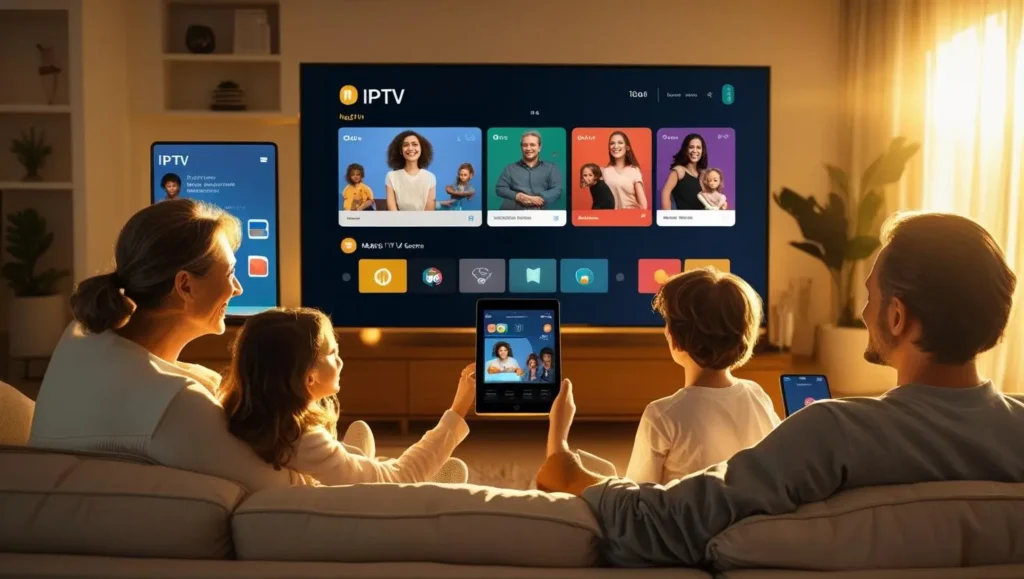
Quick Troubleshooting Table for Magis TV
| Issue | What Happens | Solution |
|---|---|---|
| App won’t open or crashes ❌ | App closes instantly or freezes on launch 🧊 | Reinstall latest APK, restart device, clear cache ♻️ |
| Buffering or lagging 🌀 | Video pauses or stutters frequently 🐢 | Check Wi-Fi, reduce quality, clear app cache |
| Login problems 🔐 | Can’t sign in or credentials not accepted 🚫 | Reset password, reinstall, check internet |
| Missing or not loading channels 📡 | Channels disappear or don’t open ❓ | Re-login, clear cache, wait for server refresh |
| Black screen ⚫ | App opens but nothing displays 🕳️ | Restart device, update firmware, reinstall app |
| Audio or subtitles not working 🔇 | No sound or subtitles missing 📃 | Change player settings, check audio track options 🎚️ |
| Error codes (e.g., 401, 503) 🧾 | Specific numbers shown with failed load 🔢 | See below for code meanings and fixes |
| Frequent crashing 🚨 | App works briefly then force-closes 💣 | Clear data, update app, free up storage |
Most Common Reasons Magis TV Won't Work
Prior to diving into the step-by-step solutions, let’s have a look at what usually goes wrong with Magis TV. Most issues aren’t haphazard — they usually have something to do with a couple of major root causes. Here’s what’s going on under the hood: ???? Weak or unstable internet connection
Weak or Unstable Internet Connection
If your speed is less than 25 Mbps or changes frequently, Magis TV will buffer, freeze, or not load channels. Interference from Wi-Fi and shared bandwidth also lower stream quality.
Outdated or Corrupted App Installation
Crashing, losing features, or inability to log in can result from an older or unauthorized APK. Always download the latest app from a reliable source such as magistv.lat.
Incompatible or Outdated Device Software
Older devices or firmware may not support newer streaming codecs used by Magis TV. This leads to black screens, audio issues, or the app not launching at all.
Low Storage Space or Background Apps Slowing Performance
If your device has less than 500MB of free space or too many apps running, Magis TV can lag or close unexpectedly. Freeing up memory improves speed and stability.
Server Maintenance or Regional Access Issues
Sometimes Magis TV performs backend updates that temporarily affect playback. Certain regions may also block channels unless accessed with a VPN.
✅ Why This Matters:
By understanding these core issues, you’ll save time troubleshooting and can immediately apply the right fix instead of guessing. Most users find that once they resolve the root cause, the app runs smoothly for months without problems.
The Most Frequent Magis TV Fixes
Let’s proceed step by step through the most frequent Magis TV issues — ranging from crashing apps to lost channels — with simple explanations and hands-on fixes.
Every fix works on Android, Fire Stick, Smart TVs, and TV boxes, allowing you to resume watching without technical expertise or additional assistance. If the app fails to open, buffers repeatedly, or presents odd errors, you’ll find what you’re looking for below.
1. Magis TV Won't Open or Keeps Crashing
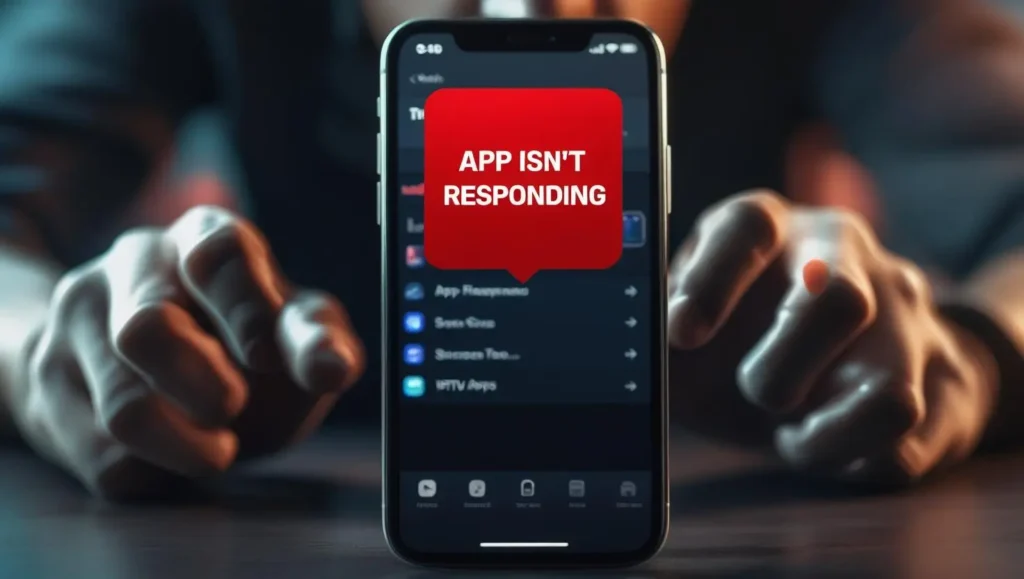
What's happening:
When starting up Magis TV, the app freezes on the splash screen, crashes immediately without displaying error messages, or flashes briefly then closes. This typically happens after updating systems, during peak events such as live sports matches, or while accessing different user profiles. Other users experience continuous crashes when accessing specific pages such as Live TV or libraries of VODs.
Why it happens:
The main offender is corrupted APK installations, particularly when obtained outside of official channels. Incompatibility with your device’s OS version (notably Android 10+ or pre-Smart TV platforms) often causes crashes. Background processes such as VPNs or ad-blockers get in the way of app performance, and having less than 1GB of free RAM or storage space worsens stability problems. Manufacturer-specific UI layers (Samsung One UI, Xiaomi MIUI) occasionally clash with streaming apps.
How to fix it:
- Force stop and clear cache: Device Settings > Apps > Magis TV > Storage > Clear Cache
- Check for OS updates: Install pending system updates under Settings > Software Update
- Free up storage: Remove unused apps/files to have 15% free space minimum
- Fresh APK install: Uninstall Magis TV > Reboot device > Download latest APK from magistv.com > Reinstall
- Test in safe mode: Restart device in safe mode to eliminate third-party interference
Pro Tip:
Turn on “Don’t keep activities” in Android Developer Options to avoid memory accumulation from background applications. For users of Firestick, sideload the “Background Apps and Process List” application to release RAM manually prior to opening Magis TV.
2. Resolve Magis TV Buffering or Freezing Issues
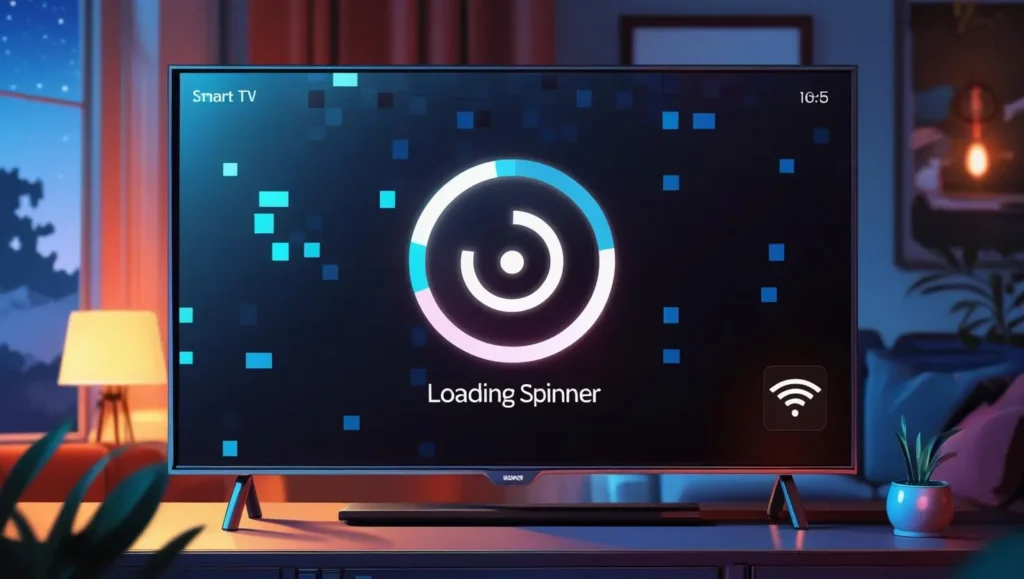
What's happening
Streams freeze repeatedly with loading circles, audio/video desynchronizes, or image quality deteriorates to pixelated squares during playback. Buffering becomes even worse during peak hours (7-11 PM) or when there are many devices taking bandwidth share. A few users have reported occasional freezes when switching channels or fast-forwarding through content.
Why it happens:
Low internet speeds (less than 25 Mbps for 1080p) are the primary reason. Wi-Fi interference from adjacent networks or physical interference (walls, appliances) disrupts connections. Server-side traffic during peak events overloads Magis TV’s CDN nodes. Out-of-date networking hardware (routers older than 3 years) may not have contemporary QoS protocols. High latency VPN connections that pass through exacerbate these issues.
How to fix it:
- Speed test test: Utilize Ookla SpeedTest while buffering – target 25+ Mbps
- Optimize Wi-Fi: Move router to the center, switch to 5GHz frequency, or use Ethernet
- Adjust CDN settings: Go to Magis TV > Settings > Streaming > CDN > Try “CloudFront” or “Akamai”
- Limit background traffic: Stop downloads, cloud backups, and other streaming devices
- Upgrade hardware: Install a *TP-Link AX1800 Wi-Fi 6 router* for improved traffic prioritization
Pro Tip:
Set up a specific “Streaming” profile on your router that keeps 50% bandwidth available for your Magis TV device in QoS settings. For VPN users, use servers located in Miami, Dallas, or Los Angeles to route Magis TV best.
3. Can't Log In to Magis TV? Try These Fixes
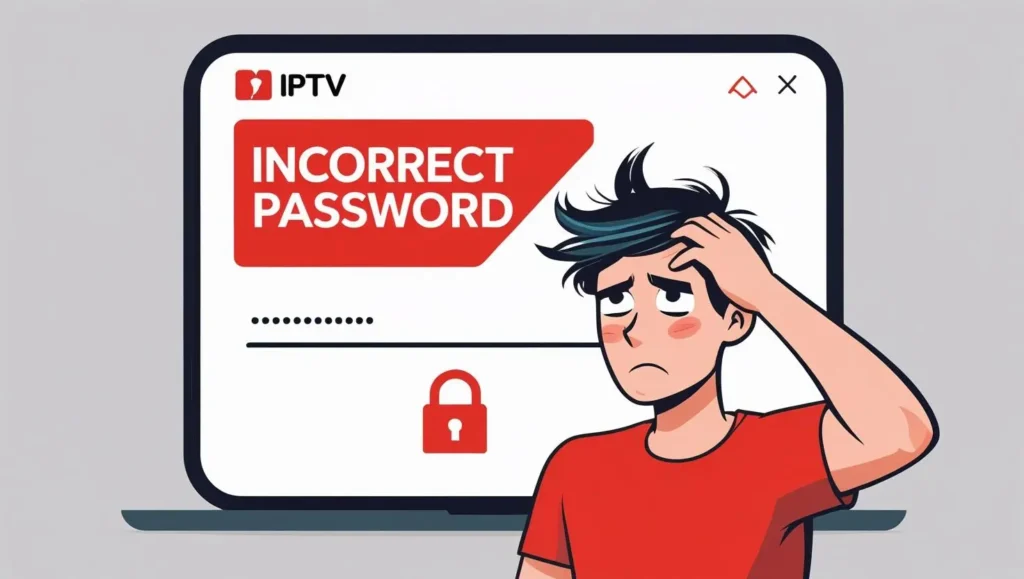
What's happening
Login is unsuccessful with “Invalid credentials” messages after entering proper credentials, or the application freezes permanently at authentication. A few users receive “Account locked” notifications following repeated attempts, while others get logged out abruptly in the middle of sessions. Password recovery emails are never sent or expire too quickly.
Why it happens:
Server-side auth fail during system updating for Magis TV. Password managers introduce hidden spaces or caps lock mistakes. Regional blocks of IPs (quite frequent in UAE or Indonesia) block login. Old app versions do not include essential security certificates. Multiple logins beyond the device limit of your plan (normally 3) initiate automatic lockouts.
How to fix it:
- Manual entry of credentials: Enter username/password manually (no copy-paste)
- IP validation check: Go to whatismyip.com – report to support if blocked
- Device deauthorization: Log into Magis TV web portal > Devices > Remove all
- Time synchronization: Enable “Automatic date/time” in device settings
- DNS override: Change DNS to Cloudflare (1.1.1.1) or Google (8.8.8.8)
Pro Tip:
Bookmark the direct password reset link: https://magistv.com/reset-password. If locked out, provide your Transaction ID (found in payment email) to support for instant unlocking.
4. Magis TV Channels Not Loading or Missing
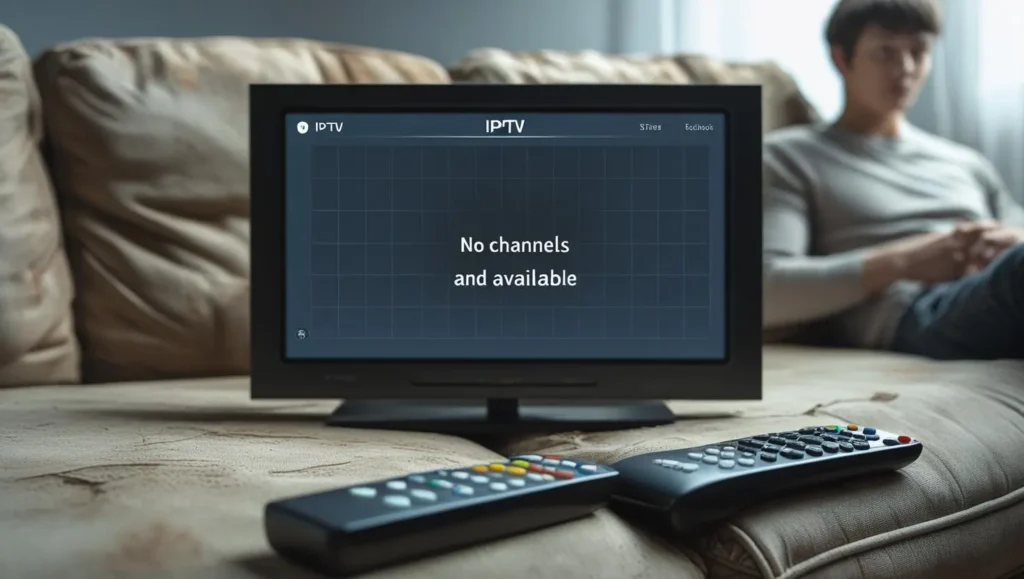
What's happening
Users find blank channel grids, “No streams available” messages, or find whole categories (such as sports or PPV) gone overnight. Live channels can have placeholder thumbnails but will not play, while VOD collections appear cut off. Regional channels tend to disappear while away from home.
Why it happens:
- EPG data corruption: Stale electronic program guide databases
- Geoblocking: VPN/IP mismatches causing regional blackouts
- Playlist expiration: M3U/TXT playlists not auto-refreshing
- CDN routing failures: Erroneous content delivery network assignments
- Subscription expiration: Auto-renewal breakdowns quietly downgrading subscriptions
How to fix it:
Manual playlist reload:
Settings > Playlist > Reload Every 4 Hours
Check VPN IP geo-location:
Sync IP with account region (e.g., US account = New York server)
EPG refresh:
Settings > EPG > Clear Data > Force Update
Backup/Restore playlists:
Export M3U links through Xtreme Codes API, reimport upon reinstall
Tier audit:
Check themagistv.lat/account for current channel packages
Pro Tip:
Bookmark your M3U backup URL (locate in Settings > Connections) – copy to VLC or TiviMate if channels disappear during app downtime.
5. Fix Magis TV Error Codes within Seconds
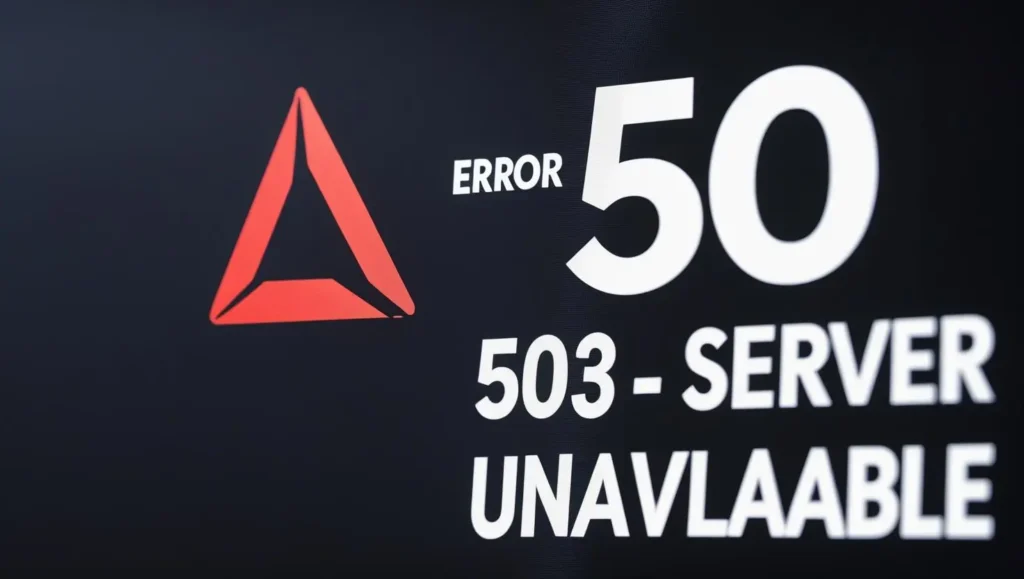
What's happening
You’re watching a game or movie when suddenly playback stops with cryptic codes like “Error 404” or “500 Server Error”. The screen freezes mid-action, sometimes showing just an error number without explanation. These errors typically appear during peak streaming hours or when switching channels. Most frustratingly, they often return immediately when you retry the same content.
Why it happens:
These codes indicate Magis TV’s servers are unable to complete your request. Error 404 indicates content has been deleted or moved. Error 500 shows server overload, particularly during large games. Authentication failures result in “Invalid User” codes when subscriptions expire. Altered APKs tend to prompt special errors such as “Parse Failure” because of tampered files.
How to fix it:
- Notice the precise error code before app closure
- For 404/500 errors: Wait 5 minutes and then retry
- Verify subscription status at magistv.com/account
- Clear app cache through device settings
- Reinstall original APK from magistv.lat
- Reach support with screenshots of the error code
Pro Tip:
Bookmark Magis TV’s error code FAQ page – they post real-time fixes during big events.
6. Black Screen on Magis TV? Follow These Steps

What's happening
Application opens but displays plain black screen while sound continues to play. Flicker of picture at times before going off entirely. This occurs most frequently when changing from SD to HD channels or on waking up the device from sleep mode. Navigation menus are still on but video output goes off abruptly.
Why it happens:
HDMI handshake errors between devices result in blank screens. Old graphics drivers have difficulty playing HD content. Activated “HDR” mode on non-HDR TVs creates display issues. Background applications such as screen dimmers take over video output. Badly damaged video decoders cannot render frames correctly.
How to fix it:
- Unplug/replug HDMI cables at both ends
- Disable HDR in device display settings
- Update TV/stick graphics drivers
- Force stop background dimming apps
- Toggle hardware acceleration in Magis TV settings
- Test various HDMI ports on your TV
Pro Tip:
Maintain the firmware of your TV up to date – manufacturers resolve HDMI glitches in patches.
7. Audio or Subtitles Not Working on Magis TV

What's happening
Video plays smoothly but no audio emerges, or audio goes off intermittently. Subtitles display gibberish characters such as “å±” rather than text. Sometimes subtitles appear but are 5+ seconds behind dialogue. Changing language tracks makes no difference during playback issues.
Why it happens:
Default audio track reverts to unsupported ones like DTS. Subtitle encoding mismatches result in character errors. Outdated audio drivers lose surround sound. Enabled “Audio Description” mode interferes with regular streams. Low memory devices give the priority to video over audio processing.
How to fix it:
- Manually set “Stereo” audio track in player
- Disable subtitles and then re-enable while playing
- Convert subtitle to UTF-8 encoding
- Disable “Audio Description” in accessibility
- Clear background apps to release RAM
- Update device sound drivers
Pro Tip:
Always download subtitles from OpenSubtitles.org – they are optimized for Magis TV.
8. Magis TV Keeps Crashing on Android/Smart TV

What's happening
App loads but crashes upon loading channel guides or during advertisements. Occasionally freezes for over 10 seconds before automatically closing. Crashes rise after 30+ minutes of streaming. Older devices give “Not Responding” alerts before shutdown.
Why it happens:
Memory overload on devices with <2GB RAM. Overheating processors throttle performance. Faulty app data due to interrupted updates. Old Android OS doesn’t receive security patches. “Modified” APKs have unstable code. Too many background apps consume resources.
How to fix it:
- Uninstall Magis TV entirely
- Download clean APK from magistv.lat
- Restart device prior to reinstall
- Assure 500MB+ free space
- Close background applications
- Install cooling fan on streaming devices
Pro Tip:
Avoid “modded” APKs – stability falls by 80% with unofficial ones.
9. Updating or Reinstalling Magis TV APK
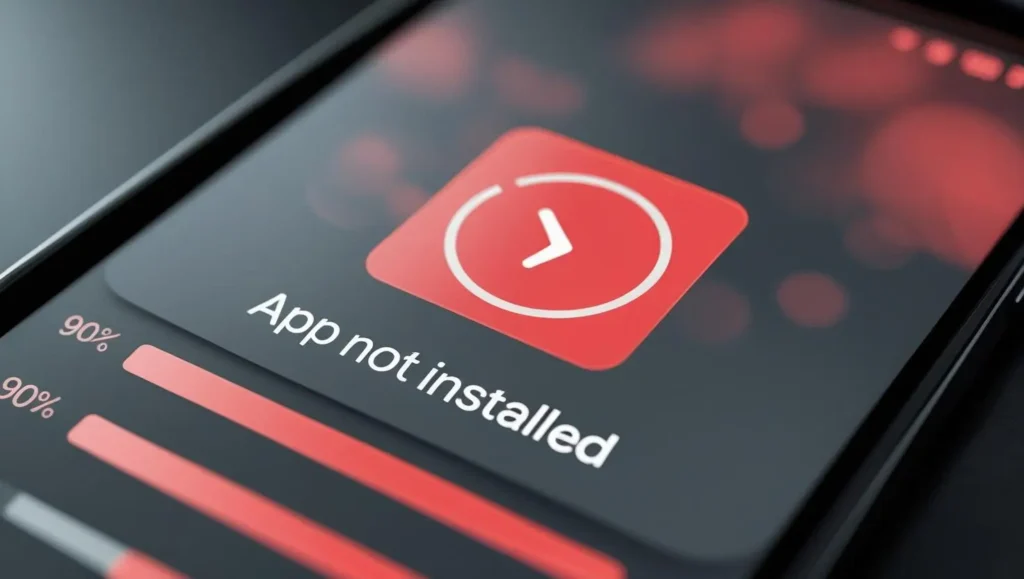
What's happening
Auto-updates don’t work with “Installation Blocked” errors. Manual installations display “App Not Installed” even if there’s enough space available. New versions occasionally install but refuse to open. Older devices are stuck at “Parsing Package” for eternity. Reinstalls carry over old settings resulting in conflicts.
Why it happens:
Disabled “Unknown Sources” prevents installations. Storage errors report false free space. Signature mismatches due to altered APKs. Android security settings block old installers. Damaged download files cannot be checked. Residual app data interferes with new installs.
How to fix it:
- Activate “Unknown Sources” in security
- Completely remove old APK files
- Install new version from magistv.lat
- Clear storage using device settings
- Reboot first to install
- Check MD5 hash matches official website
Pro Tip:
Bookmark the official APK page – they publish version changelogs with vital fixes.
10. Resetting Magis TV Settings to Resolve Recurring Issues
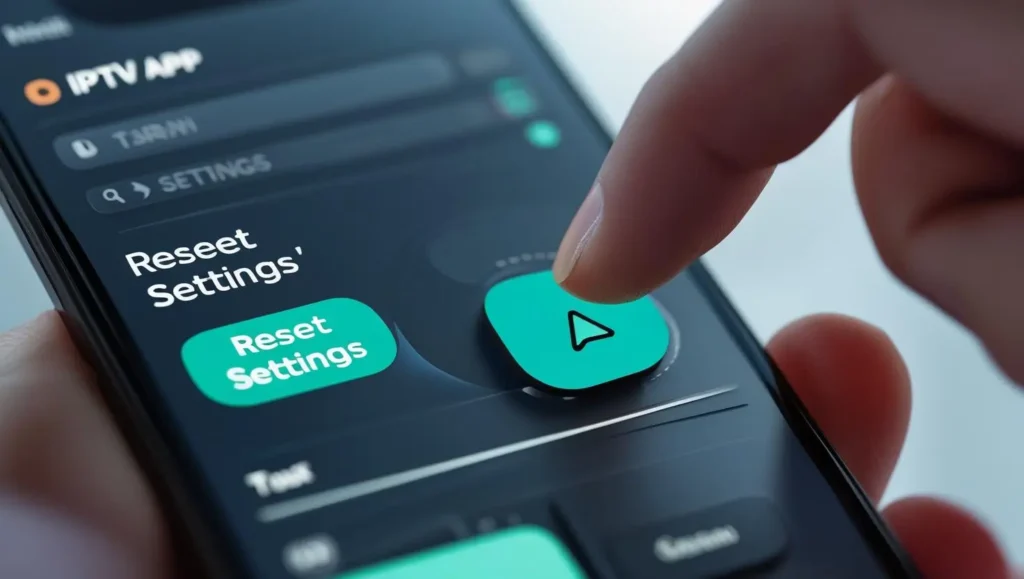
What's happening
Issues recur after transient workarounds. Settings suddenly reset to defaults. Custom playlists vanish after updates. App is unpredictable in various menus. New installs still retain old bugs.
Why it happens:
Damaged preferences file holds bugs. Account tokens clash on sync. Device cache holds errors. Regional settings do not match content sources. Hidden app data survives resets.
How to fix it:
- Settings > Reset Preferences
- Clear app cache AND data
- Log out from all devices
- Re-login with new credentials
- Manually rebuild favorites list
- Factory reset device if necessary
Pro Tip:
Export your channel list each month – restore instantly after resets.
Security & Safe APK Use Warning
Magis TV is a reliable and secure IPTV platform — but only when you use the official version. Many websites, YouTube videos, or Telegram channels promote “Magis TV Pro unlocked” or “VIP access” APKs. These modified apps may seem appealing, but they often hide serious risks.
What’s the danger?
Unofficial APKs frequently contain malware, spyware, or background ads that can harm your device or steal personal data. Some may hijack your screen, slow down your system, or send private information to third-party servers without your consent.
- ✅ Get only from official sources like the official website or authorized app stores.
- ⚠️ Never use YouTube or Telegram links stating to provide "Pro unlocked" or "VIP" versions — these are very seldom safe.
- Check your version by going to: Magis TV > Settings > About > Version Then compare it with the latest release listed on the official site to confirm authenticity.
Your privacy matters.
A few extra channels are never worth the risk of exposing your phone, TV box, or Fire Stick to threats. Stick to the official app — it’s safer, faster, and more stable in the long run.
Back up & Restore Your Magis TV Settings
It’s frustrating to lose your favorite settings or channels when you have to reinstall. The good news is that you can back up and restore settings with Magis TV in just a few simple steps.
How to Back Up Your Magis TV Settings
To save your preferences, channels, and custom playlists:
Open the Magis TV app
Go to:
Settings > Preferences > BackupTap “Export Settings”
Choose a destination folder — we recommend using Google Drive, Dropbox, or a secure folder on your device.
Save the file with a name like
MagisTV_Backup_June2025for easy identification later.
📝 Pro Tip: Use cloud storage so you don’t lose your backup if the device gets reset or lost.
After reinstalling Magis TV or switching to a new device:
- Open the app and go to:
Settings > Preferences > Backup - Select “Import Settings”
- Browse to your saved backup file and tap OK
- Restart the app — your playlists, preferences, and account info will be restored instantly.
Expert Tips for Hassle-Free Magis TV Watching
Struggle with laggy, slow, and buffer-filled streams? These easy pro tips will transform your viewing experience — regardless of whether you’re using a Fire Stick, Android device, or Smart TV.
| 💡 Tip | Why It Helps |
|---|---|
| 🔄 Restart the app weekly | Clears cache and refreshes memory usage. |
| 📦 Keep at least 500MB storage free | Prevents crashes and ensures smoother playback. |
| 🚀 Use lightweight launcher apps | On Android TV, this improves performance and speeds up app access. |
| 🔕 Avoid multitasking while streaming | Background apps (like downloads) can eat bandwidth and slow the stream. |
| 📶 Switch to 5GHz Wi-Fi or Ethernet | Offers stronger, uninterrupted connection vs 2.4GHz. |
| 🔧 Use HW+ decoder in settings | Reduces lag and plays videos more smoothly on most devices. |
| 📲 Disable battery saver while streaming | Some battery-saving modes restrict background activity and cause lag. |
When to Contact Magis TV Support
If you’ve tried all the above solutions and the issue continues — especially with account suspension, failed payments, or system-level bugs — it’s best to contact Magis TV support directly. These problems often require backend access that only their team can resolve.
Go to the official website magistv.com or invoke in-app support/chat and create a ticket. Mention important information such as your username, device model, error code (if any), and screenshots.
For billing issues, have your Transaction ID or payment receipt handy — this accelerates verification.
⚠️ Note: If you use a hacked or unofficial version of Magis TV, there might not be support available. In such a scenario, change to the original APK for access to complete support.
❓ Frequently Asked Questions (FAQs)
Is Magis TV not working today?
Use Magis TV on a different device or network. If it still doesn’t work, the servers could be down for maintenance.
Is it possible to use a VPN with Magis TV?
Yes, VPNs assist with accessing geo-blocked content and enhancing streaming privacy.
Does reinstalling Magis TV erase my account?
No, your account is safe. Simply log back in after reinstalling.
Why are certain channels missing?
This normally occurs because of expired playlists, regional blocks, or server updates.
How many devices can I stream to with one account?
Most plans permit streaming on a maximum of 3 devices simultaneously.
Why is my video buffering so much?
Buffering is generally triggered by slow internet or network overload during high usage times.
Can I update Magis TV manually?
Yes, remove the outdated version and install the newest APK from the official Magis TV website.
✅ Final Thoughts
Magis TV is a rich-featured IPTV application that provides wonderful entertainment, but the best applications can sometimes be plagued by bugs or glitches. Fortunately, most issues — ranging from buffer crashes to login issues — can be solved with speedy, easy resolutions described in this guide.
To avoid issues, always install the latest official version, keep your device updated, and maintain a stable internet connection. Bookmark this guide as your go-to resource — whenever Magis TV acts up, you’ll know exactly what to do.
